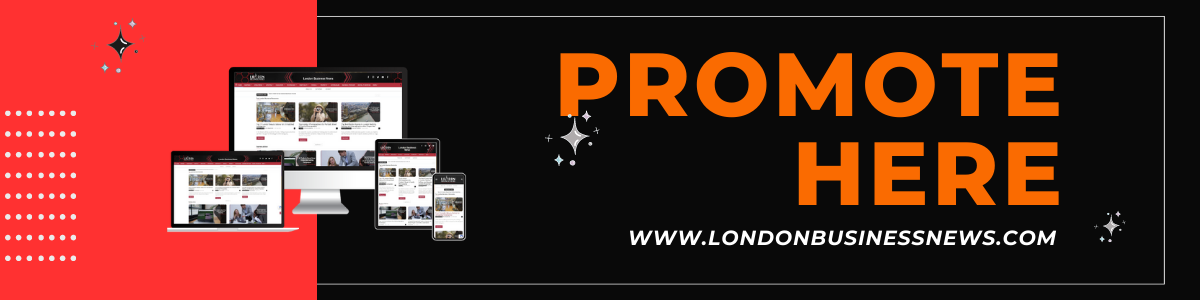As a busy professional, you probably rely heavily on your Mac to get through the workday.
Unfortunately, Macs can fall prey to viruses and other types of malware. This can compromise your routine work and expose your valuable information to external threats.
That’s why it’s important to regularly scan your Mac for viruses.
This article will cover 3 easy ways to scan for viruses on your Mac and advise you on the safest option.
1. Use Mac’s built-in antivirus software
As a part of its many security endeavours, Apple offers an in-build antivirus software with Mac. It is designed to protect against known malware threats.
Here is a step-by-step process for using this to scan your Mac for viruses:
Step 1 – Click on the Apple logo in the upper-left corner of your screen.
Step 2 – Open the drop-down menu and select “System Preferences”
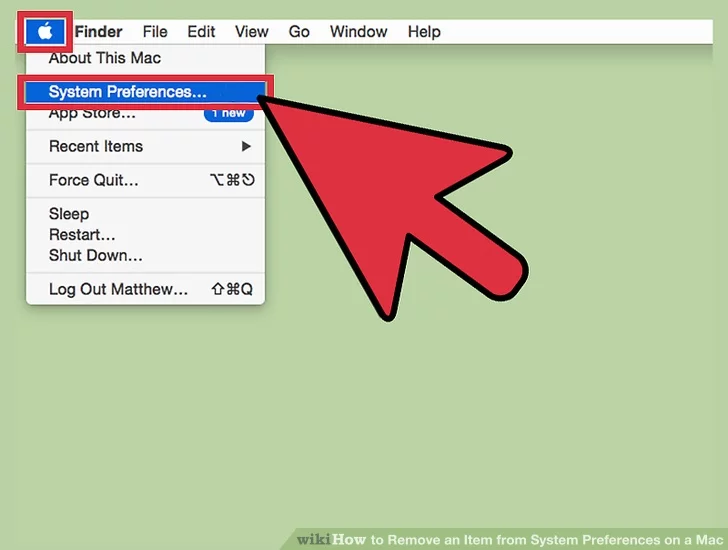
Step 3 – Click on “Security & Privacy.”
Step 4 – Click on the “General” tab.
Step 5 – Click the padlock icon in the lower-left corner of the window.
Note: If you see any available updates, click “Update Now” to update XProtect first.
Step 6 – Enter your administrator password when prompted.
Step 7 – Check the box next to “Automatically update safe downloads list”.
Step 8 – Click on the “Advanced” button.
Step 9 – Check the box next to “Require password for system preferences”.
Step 10 – Close the window.
Step 11 – Open Finder and click on “Go” in the top menu bar.
Step 12 – Select “Go to Folder.”
Step 13 –Type “/System/Library/CoreServices/” (without the quotes) and click “Go.”
Step 14 – Find and double-click on “File Quarantine.”
Step 15 – Click on the “Scan” button to scan your Mac for viruses.
Step 16 – Wait for the scan to complete.
This software only protects your device against known threats. It also lacks advanced features like scheduling a scan or creating custom scans.
Further, it only scans files when they are opened/executed. That means it does not offer real-time protection.
2. Install third-party antivirus software

A more effective and thorough way to scan for viruses on Mac is to install reliable third-party antivirus software.
These tools offer advanced protection against different types of malware. And it is not just limited to viruses but includes Trojans and spyware too. Once you’ve installed the software, run a full system scan to detect and remove any threats.
This ensures that your Mac is protected against all types of harmful software. In fact, using robust antivirus software is among the top ways to future-proof your business.
3. Use online virus scanners

You can also use online virus scanners to scan your Mac for viruses.
These are web-based solutions, and you don’t need to install any software. You simply upload the Mac files you want to scan. The scanner will then check those files against a database of known malware and viruses.
However, note that these scanners won’t be able to scan all areas of your Mac. Hidden folders, boot sectors, and system files cannot be uploaded and scanned.
This can leave your device vulnerable to security threats. Also, as you need to upload your files for scanning, it raises some privacy concerns. Especially, if your files contain confidential/sensitive data.
It is clearly best to use third-party antivirus software to scan for viruses on Mac. It not just offers advanced security, but also a complete piece of mind.
So, protect your Mac from viruses to enjoy perfect security.
Author Profile

- Content writer and WordPress website developer. I also love to create content on YouTube and other social platforms as well as promotional and social marketing.
Latest entries
 Business AdviceAugust 29, 2024How can managed IT Services make your Business more efficient?
Business AdviceAugust 29, 2024How can managed IT Services make your Business more efficient? BusinessJune 5, 20248 Expert Hacks to Optimise Your Website for Maximum Lead Generation
BusinessJune 5, 20248 Expert Hacks to Optimise Your Website for Maximum Lead Generation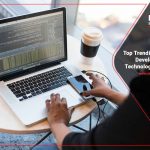 Must Read NewsMarch 14, 2024Top 7 Trending Software Development Technologies in 2024
Must Read NewsMarch 14, 2024Top 7 Trending Software Development Technologies in 2024 Must Read NewsFebruary 28, 2024Top 8 Cybersecurity Tools For Mobile Devices
Must Read NewsFebruary 28, 2024Top 8 Cybersecurity Tools For Mobile Devices