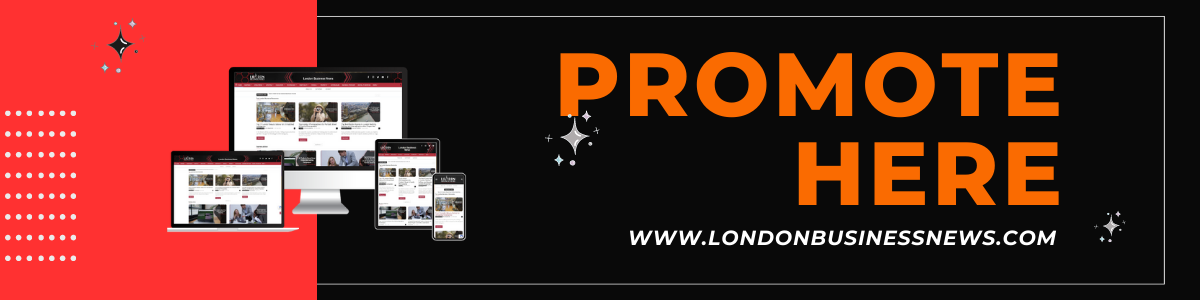A slow device that operates at an extremely slow pace can be incredibly frustrating. However, resolving this issue is usually relatively simple.
To optimize your iPhone’s performance, all you need is a small amount of time to adjust its settings according to your preferences.
Whether you have an older iPhone or a new one, this guide provides comprehensive smartphone tips to enhance your device’s performance.
How to Speed Up Your iPhone?
1. Close All Background Apps
Background apps, regardless of refreshing status, occupy iPhone memory. The optimal approach, striking a balance between battery preservation and memory management, involves closing nonessential apps while keeping regularly accessed ones open throughout the day.
This allows for reduced battery usage when opening essential apps and memory conservation when closing a game or a temporarily unnecessary social media feed. To execute this, access the app switcher and swipe up to close any nonessential apps.

2. Free Up Storage
If you frequently download numerous apps or take many photos, your iPhone can quickly run out of storage. Most iPhone users have likely come across the dreaded “iPhone Storage Full” notification, which can feel like the end of the world the first time it appears.
Once your storage nears its maximum limit, you’ll often experience significant device lag, leading to serious performance issues. How to make the iPhone faster? You can clean your device using the iPhone Cleaner app. The CleanUp app may have features to detect duplicates, and temporary files, and quickly remove applications. If you use the best clean-up app for iPhone, you will also be able to compress videos and photos.
For example, this iOS app can reduce the size of large files and unzip them at any time, so you will not lose image quality. You won’t have to figure out how to clean up your iPhone for long if you use this automatic method, but you can always do it manually.
3. Update to the Latest iOS Version
Installing the latest updates is crucial for protecting your device from security breaches, making it the most important and basic step. When your iPhone’s software is up to date, it performs at its best. While not everyone is diligent about updating, you can simplify the process by navigating to Settings > General > Software Update and enabling Automatic Updates.
It’s understandable to hesitate and wait a few weeks after a new iteration is introduced to allow any bugs to be resolved. However, Forbes recommends overcoming update fatigue and updating promptly.
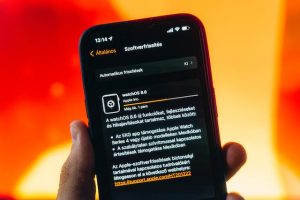
4. Turn On Reduce Motion
Apple incorporates a range of animations and effects on iPhones to enhance their visual appeal. Regrettably, these can potentially hinder the performance of your device. Although this suggestion is more specific compared to general troubleshooting solutions, it has shown effectiveness for numerous users. To enable Reduce Motion, follow these steps:
- Open Settings and tap on Accessibility.
- Choose Motion under Visual.
- Turn on the toggle for Reduce Motion.
5. Disable Background App Refresh
Background App Refresh is a useful feature that updates app content in the background on your iPhone, even if you haven’t used the app recently. If staying up-to-date is important to you, consider leaving it enabled. However, keep in mind that this feature consumes resources and drains system power. Disabling it can enhance performance. Follow these steps to disable it:
- Open Settings > General.
- Tap on Background App Refresh.
- Turn off the toggle for the apps you want to disable it for. You can also customize it to run on Wi-Fi or Mobile Data by tapping Background App Refresh at the top.
6. Track Your Phone Usage

Most phones provide access to usage reports through the settings app. Additionally, you can explore downloading applications that offer an overview of your phone usage and its impact on your workday.
Once you become conscious of how you allocate your phone usage, it becomes possible to make adjustments for enhanced productivity. For instance, if you notice spending a significant amount of time reading news on your phone, you can allocate specific periods for this activity while adhering to the time limit.
7. Restore Your iPhone
If you’ve reached this point on the list without discovering a solution, unfortunately, you’re out of luck. You will need to consider restoring your iPhone, but this action comes with the consequence of erasing all data on your device. However, on the positive side, it will give you the feeling of owning a brand-new device and provide you with a fresh start. Starting anew allows you to tailor everything to suit your preferences.
To reset your iPhone, follow these simple steps:
- Open Settings and navigate to General.
- Look for the Transfer or Reset iPhone option.
- Tap Erase All Content and Settings.
8. Turn Off Unnecessary Features

Using Wi-Fi instead of cellular data, when you have a strong signal at home or work, can enhance your iPhone’s performance. However, while you’re on the go, you can optimize your iPhone’s performance by disabling unnecessary features like Bluetooth, Wi-Fi, and Location Services. Go to the Settings menu and choose the features you want to deactivate. Remember to re-enable Wi-Fi when it becomes accessible.
Conclusion
Regular care and maintenance are crucial for your iPhone to thrive, just like any other device or appliance. Don’t wait to implement these strategies to maximize the potential of your iPhone, regardless of its speed. By doing so, you will prolong the battery health, extend your iPhone’s lifespan, and ensure optimal performance.
Author Profile

- Content writer and WordPress website developer. I also love to create content on YouTube and other social platforms as well as promotional and social marketing.
Latest entries
 Business AdviceAugust 29, 2024How can managed IT Services make your Business more efficient?
Business AdviceAugust 29, 2024How can managed IT Services make your Business more efficient? BusinessJune 5, 20248 Expert Hacks to Optimise Your Website for Maximum Lead Generation
BusinessJune 5, 20248 Expert Hacks to Optimise Your Website for Maximum Lead Generation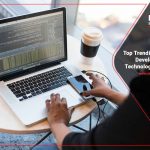 Must Read NewsMarch 14, 2024Top 7 Trending Software Development Technologies in 2024
Must Read NewsMarch 14, 2024Top 7 Trending Software Development Technologies in 2024 Must Read NewsFebruary 28, 2024Top 8 Cybersecurity Tools For Mobile Devices
Must Read NewsFebruary 28, 2024Top 8 Cybersecurity Tools For Mobile Devices